Partial or full parental control of your child’s computer and mobile device can help you avoid any potential issues. You can set a limit on how much time your child can spend online and on devices, so you don’t have to worry about your children being harmed by inappropriate content. Parents can also set up timers on the device to limit how much time your kids spend online. You can also limit how much time your child can spend on the internet by blocking inappropriate websites, apps, and services.
You can Set Rules for your Child by Using this Service
With a parental control service, you can set rules for your child and receive notifications whenever they break those rules. Oftentimes, parents can monitor their kids’ behavior through an app or through email. This can help prevent problems such as sexting and chatting with predators. You can also monitor your child’s phone calls and emails to determine if they’re using the device for improper purposes. And don’t forget about cell phones. Kids today use them for so many purposes that it’s important to set limits and limit their usage.
Advanced features are also important for parents. Some systems offer features such as geofencing and YouTube monitoring. Some even allow you to remotely lock your child’s device. Microsoft Family Safety even has an app that lets you track your teenager while they’re on the road. Depending on the system you select, you can also set a limit on the volume of a device and restrict explicit content. Some systems allow parents to monitor their children with the help of two-factor authentication.
Some Parental Controls can help Filter Adult Content
When choosing a parental control service, you need to check what kind of protection it offers. Some parental controls can help filter adult content, block access to app stores, and prevent children from buying things in online games. You can find instructions for your particular device’s parental controls on its website or use Internet Matters’ online tool. Parental controls are great for protecting your children. But don’t forget that you can always turn them off if you need to.
Some Important Features
Another important feature is content filtering. These filters block websites that are inappropriate for children, so make sure your child uses a secure browsing software. However, content filtering only works if the website is secure through HTTPS. Smart kids can bypass these filters with a VPN or a Tor browser. It is best to check the privacy settings of parental control tools with your child before they install them on their device. You should also talk to them about these controls and the types of content they can access with them.
Parental controls can also be turned on for multiple family members who use the same device. Most devices allow multiple accounts, so you can set different settings for each user. You can also set up a password to control which controls your children have access to, as some controls have a passcode that adults can use to bypass them. You can also check out instructions on the operating system’s website. Once you know which controls are appropriate for your child’s device, you can turn them on and make them active.
Some of these Features can be Found for Free, While Others Require a Fee
In addition to content filters, parental controls can also help parents limit their child’s time online. With parental controls, parents can control how much time their children spend watching videos, downloading music, or playing games. They can also set up rules requiring their children to turn off their devices for certain periods of time. Some of these features can be found for free, while others require a fee. However, parental controls should not be used in place of advice and guidance from qualified professionals.
As parents, it is important to monitor how your children use technology and the websites they visit. While many things on the internet are untrue, always make sure to discuss anything with them and seek their advice. Some social media websites like Instagram do not keep personal information private. Ensure your screen name isn’t identifying or even compromising your child’s safety. If your child has a social media account, it’s essential that you check it regularly to monitor what they are doing.
How to set up
To set up parental controls for your Xbox 360 console, press the “Xbox” button on the controller. A guide will pop up to help you configure the settings. Next, you must select the features you wish to restrict. Select Yes or No to block certain features, or No to enable them. Finally, click “Save” to save your settings. After setting up parental controls, you can now enjoy your child’s Xbox console without worrying about inappropriate content.